Instructions for Faculty, Staff, and Students
Introduction
UM faculty , staff, and graduate students are added to the Employee Database (NetID required) so they cn be included on people lists on UM websites.
Undergraduate students are added to the database only if included on a staff list for a UM unit or office.
Please contact your unit Employee Database Administrator to be added to the Employee Database or to a unit.
Note: It is highly reccomended that users update their own profiles as the Employee Database generates a public web presence for each user.
Logging In
To log in:
- Go to the Employee Database website.
- Select "Update Your Profile"
- Log in with your NetID.
- A sucessfull login will bring you to your profile.
Profile Regions
The main regions of the profile include:
- Personal information: Enter your name and title, a URL for your personal, lab, or course website, and your UM email address preference (the umontana alias is recommended).
- Additional features and uploads options: Includes photo, CV, and document uploads. This section of the profile will be covered below.
- Fields tabs: Click on a tab to open it. tabs contain content regions for additional information. The Other tab is reserved for unique fields requested by departments or groups.
- Editing tools.
- Editable content region.
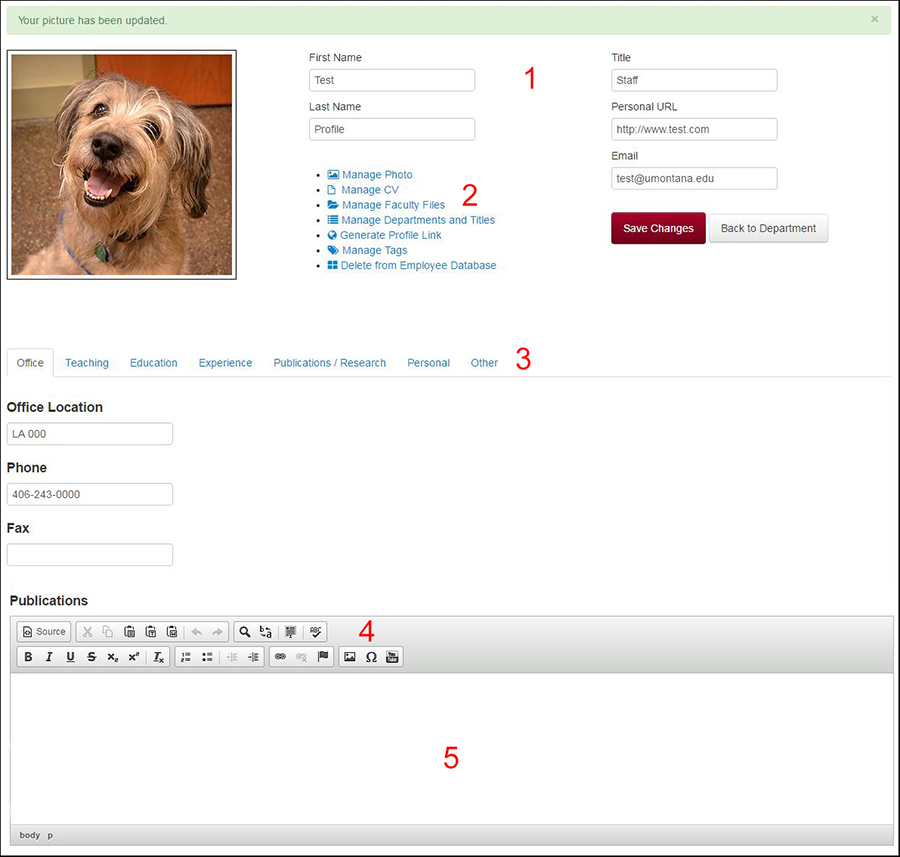
Note: You may not see all options shown here.
Updating Your Profile
General Notes
- Use the the red Save Changes button often during your editing session.
- The green Updated Sucessfully bar at the top of the window indicates that your changes have been saved.
Changes to Your Profile
- Changes to your profile can take up to an hour to appear live. (A cache ensures quick load times.)
- If changes do not appear on the live site, please refresh your browser or clear your cache.
Personal Information (1)
Employee Type
Your employee type (offical HR types) will be assigned by an administrator when you are added to a department or group. It is important that faculty types are correct as this informaion is pulled to the UM Online Catolog. If your employee type changes, please contact your unit administrator to make the change in the system.
Title
Enter your title. (Examples: Chair, Director, Administrative Associate, Professor, Manger)
Home Department
Not picutred above. Added Fall 2020. This is a new field for interdisciplinary programs and other appropraite groups. The field will be pulled only when necessary (Only available in SFD EDB plugin at this time.) See Neuroscience example.
Enter the home department or office in which you are employeed.
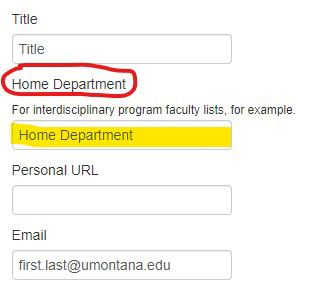
Personal URL
Enter the URL for your personal, lab, or other website. (There is no need to put the URL for profile page on your department website as it will just loop back to the same page.)
Photo (2)
Follow the instructions for uploading a photo.
CV (2)
- Follow the instructions for uploading a CV.
- Manage Faculty Files (2)
- Follow the instructions for Managing and Linking Publication Files.
